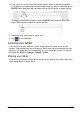User Manual
21The onscreen keyboard
Changing the keyboard
To use a different keyboard type, tap the Keyboard status icon; this will
open a menu listing the text input methods available on your tablet. Tap your
preferred inp
ut method.
Typically three options are available: An
droid Keyboard, Google voice typing and
XT9 Text Input. Select Set up input methods to add (or remove) keyboard layouts
or languages to this list.
XT9 Text Input
The XT9 keyboard provides an alternative to the Android keyboard.
Tap the ?123 button to see numbers and special characters, and then tap the ALT
key to see more options. Tap and hold a key to select alternative characters (if
available for that key), such as letters with accents or related symbols.
Additional keys vary depending on the type of text you enter, e.g. a key to add a
smil
ey is available when typing a text message. Like other keys, tap and hold to see
if additional options are available.
If you selected multiple input languages, you ca
n quickly toggle between these input
language keyboards by tapping the Earth icon.
To modify features of the XT9 keyboard, tap the Arrow icon and then tap the
Wrench icon. Alternatively, go to APPS >
Text assistance
The standard XT9 keyboard has various features that assist you to enter correct
text. To use these features, tap the Keyboard status icon; this will open a menu
listing the text input methods available on your tablet. Tap the settings icon next to
the XT9 Text Input entry.
Function Description
Languages and
settings
Set word suggestion and key input (auto-correction) settings.