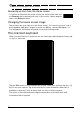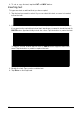User Manual
Table Of Contents
- Getting to know your tablet
- Setting up
- Using your tablet
- Connecting devices to your tablet
- Going online
- Playing music and video
- Managing people and contacts
- Using the camera and camcorder
- Advanced settings
- FAQ and troubleshooting
- Specifications
- End user license agreement
14
The application menu
The application menu displays applications and widgets available on your tablet.
Applications are displayed in alphabetical order. If more applications are available,
an outline of the second page will be shown on the side of the screen. Swipe the
outline towards the center of the screen to switch pages.
Otherwise swipe to the left to see more Applic
ati
ons. When you are on the last page
of applications, swipe to the left to see widgets available on your tablet. See
“Personalizing the Home screen” on page 16.
Tap t h e Shop icon to op
en Google Play.
Note: All images are for reference only. The applications installed on your tablet
can be different from the applications shown in illustrations.
Adding an application to a Home screen
Tap and hold an icon to add a shortcut to one of your Home screens. While a
shortcut is selected, thumbnails of the Home screens are shown below the list of
applications, simply drag the shortcut to a screen.