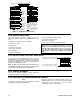Specifications
22 ABBRA INSTALLATION
(Perform walk test)
BATHROOM
DIAG. TESTING
FRONT DOOR
Z1 POOR
Z19 STRONG
(alternating for 5 sec.)
LIVING ROOM
Z2 OK
(alternating for 5 sec.)
Example
of test
result
display
(Each time the OK button is pressed,
the next test result is displayed)
(see figure 4.1a)
9. DIAGNOSTICS
OK
OK
OK
Example
of test
result
display
Example
of test
result
display
S1 CPU
WL SIRENS TEST
OK
S1 CPU=STRONG
WAIT
DIAG. TESTING
WL SENSORS TEST
Note
STRONG/GOOD/POOR/
“NOT OK” (with siren No.,
S1 or S2 before) is
displayed according to the
wireless siren signal
strength).
S1=siren 1. S2 = siren 2.
CPU = Control Panel Unit
= 2 way comm.
OK
NEXT
S2 CPU
PLEASE WAIT...
OK
S2 CPU=STRONG
OK
OK
Figure 4.9 - Diagnostic Test Flow Chart
4.10 USER FUNCTIONS
This mode provides you with a gateway to the user
functions through the regular user programming menu. You
may:
• Program the 4 (private) telephone numbers
• Program user codes
• Enroll keyfobs
• Select the voice option
• Set the auto arm option
• Set arming time
• Set the squawk option
• Set the system time and time format
• Set the date and date format
• Set the time scheduler
Refer to the User Guide for detailed procedures.
Caution! If after having programmed the user codes the
system does not recognize your installer code, this
indicates you must have programmed a user code that
is identical with your installer code. If so, access the
user menu and change the code that is identical with
your installer code. This will re-validate your installer
code.
4.11 RETRIEVING FACTORY DEFAULTS
If you want to reset the Abbra parameters to the factory
default parameters, you should enter the installer menu and
perform the "FACTORY DEFLT" function, as described in
the right side illustration. To get the relevant parameters
defaults, contact the Abbra dealer.
Note: For Abbra with 2 installer codes, INSTALLER code
and MASTER INSTALLER code, only the master installer
code enables to perform factory default function.
11. FACTORY DEFLT
OK
+
[installer code]
+
<OK> to restore
ENTER CODE:
PLEASE WAIT ...
Entering to/exit from the FACTORY
DEFLT menu is shown in figure 4.1a
OK
+
This is a brief display after which all
the factory defaults are retrieved.
4.12 SERIAL NUMBER
The menu "12. SERIAL NUMBER" enables reading the
system serial number for support purposes only.
4.13 CALLING UPLOAD/DOWNLOAD SERVER
Note
This option is only used during the installation of panels
monitored by compatible central stations.
This option allows the installer to initate a call to the
upload/download server. The server uploads the Abbra
configuration to its data base and can unload
predefined parameters to the Abbra.