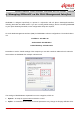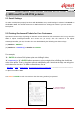User's Manual
User
UserUser
User Guide
Guide Guide
Guide
Wireless Network Ticket Generator (SDS200W and POS Printer) ENGLISH
Copyright © 4IPNET, INC. All rights reserved.
- 9 -
5. SDS 200W with POS printer
5.1 Serial Settings
To make a POS printer properly functions with SDS200W, set up serial settings in advance in Console on
SDS200W’s WMI. The default values are for PRT-100 devices. Change the values if you use another
POS printer.
5.2 Printing On-demand Tickets for Your Customers
Operators have two ways of printing on-demand account tickets for their customers. One is to go onto the
WMI of 4ipnet Gateway/Controller and create one (or more). See the manual of the 4ipnet
Gateway/Controller you use; the other is to use SDS200W by the following two shortcut keys.
(1) ‘Number’ + ENTER or
(2) ‘Number 1’ + asterisk (*) + ‘Number 2’ + ENTER
For example,
‘3’ + ENTER is to have POS printer print out a billing 3 ticket;
‘4’ +
asterisk (*)
+ ‘2’ + ENTER allows operator to print a single ticket of billing plan 4 with two
units of the quota. That is, the given quota is multiplied by two. Note that the keys can only print
out tickets one at a time. To Batch-create tickets, turn to
Main Menu > Users > Authentication > On-demand User Server Configuration > On-demand Account Batch Creation
on 4ipnet controller’s WMI.
Use FUNC + ENTER or wait 5 seconds to clear the wrong number just pressed.