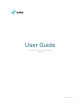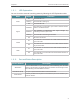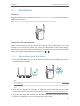User's Manual
Table Of Contents
7
Chapter 2
Set Up Internet Connection
4. Enjoy! Connect to the extended network and enjoy the Internet. Both extended
networks share the same SSIDs (network names) and passwords as those of your
host networks.
Tips:
Since the performance of the extended networks will be affected by the distance between the extender and the host
router, we highly recommend you to relocate your extender by referring to Position Your Extender.
2. 1. 2. Method Two: Via a Web Browser
1. Connect your computer to the extender's wireless network.
Tips: Before connecting, please find the SSID (network name) on the label of the extender.
• For Windows Users
1 ) Unplug the Ethernet cable from your computer (if any).
2 ) Click the Wi-Fi icon on the taskbar and connect to the extender’s wireless
network: TP-Link_Extender_2.4GHz or TP-Link_Extender_5GHz.
C
onnections are available
Wireless Network
C
onnection
TP-Link_Extender_2.4GHz
TP-Link_Extender_5GHz
Connect automatically
Connect
√
• For Mac OS X Users
1 ) Unplug the Ethernet cable from your computer (if any).
2 ) Click the Wi-Fi icon in the top right corner of the screen, and connect to the
extender’s network: TP-Link_Extender_2.4GHz or TP-Link_Extender_5GHz.
Wi-Fi: On
Tu rn Wi-Fi O
TP-Link_Extender_5GHz
Join Other Network...
Create Network...
Open Network Preferences...
TP-Link_Extender_2.4GHz
2. Follow the instructions of the Quick Setup Wizard to connect the extender to your
host router.
1 ) Launch a web browser, enter http://tplinkrepeater.net or http://192.168.0.254
in the address bar, and then create a password for future login attempts, and
click Start.