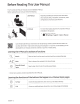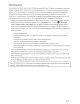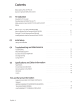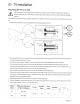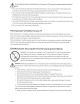Owner's Manual
Table Of Contents
02
The
Samsung
Smart
Remote
About
the
Buttons
on
the
Samsung
Smart
Remote
•
The
images,
buttons,
and
functions of the
Samsung
Smart
Remote
may
differ depending
on
the model.
e(Power)
Press
to turn the
TV
on
or
off.
G(Color
I
Number button)
Each
time
you
press
this button, the
colored
buttons window
and
the
virtual numeric
pad
are
displayed
alternately.
•
Use
these
colored
buttons to
access
additional options specific
to the feature
you
are
using.
•
When
pressed,
a number strip
appears
on
the bottom of the
screen
.
Select
numbers
and
then select
Done
to enter a
numeric
value.
Use
to
change
the
channel,
enter a
PIN
,
enter a
ZIP
code,
etc.
Select
__
__
_
__
____
__
_/
Selects
or
runs
a
focused
item.
When
pr
esse
d while
you
are
watching content, detailed program
information
appears.
When
pressed
again,
you
can
select or
run
any
of
the functions
di
sp
layed.
@)(Return)
Returns
to the
previous
menu.
Wh
en
pressed
forl
second
or
more,
the running function
is
term
in
ated
.
When
pressed
while
you
are
watching a
program,
the previous
channel
appears.
0
(Play/pause)
When
pressed,
the playback controls
appear.
Us
ing
these
co
ntrol
s,
you
can
control the me
dia
content that
is
playing.
(!)(smart
Hub)
Returns
to the
Home
Scre
en.
Engli
sh
-
10
VOL
CC
/VD
.......
....
,
.
.
. .
.
.
:
.
.
.
.
.
CH
SI\MSUNG
\__
f)(Bixby)
Runs
Bixby.
Press
and
hold the
button,
say
a
command,
and
then
release
the button to
run
Bixby
.
When
you
press
the button, t
he
Enter
My
Bixby
menu
appears
at the
bottom of the
screen
.
&
Keep
the remote more than
0.6
inches
from yourface
when
using
and
speaking
to
Bixby
thro
ugh
the mic
on
the r
emote.
•
For
more informati
on
about the
Bixby,
refer to Smart
Features>
Using
Bixby
in
thee-Manual.
&(Ambient
Mode)
In
TV
mode,
press
this button to
enter Ambient
Mode
.
If
y
ou
pr
ess
the
button
when
the
TV
is
comp
letely
turned
off,
the
TV
turns
on
in
Ambient
Mode.
•
For
more
information about the
Ambient
Mode,
refer to Smart
Features
>
Using
the Ambient
Mode
in
thee-Manual.
Directional
pad
(up/down/left/right)
Moves
the
focus
and
changes
the
values
seen
on
the
TV's
menu.
VOL
(Volume)
Move
the button
up
or down to
adjust the volume.
To
mute the
so
und,
press
the button.
When
pressed
forl
second
or
more,
the
Accessibility Shortcuts
menu
appears.
CH
(Channel)
Move
the button
up
or
down to
cha
ng
e the channel.
To
see
the
Guide
sc
reen,
pr
ess
the button.