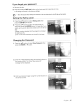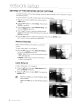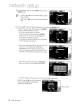Owner's Manual
Table Of Contents
- Quick Setup Guide
- Owners Manual
- Player Update Information
- Pandora
- Warranty
t:DM
setup _
SETTING UP THE HDMI SETUP OPTIONS
1.
With
the
unit
in
Stop
mode,
press
the
MENU button.
2.
Press
the
&
~
buttons to select
Setup,
then
press
the
ENTER
or
~
button.
3.
Press
the
&
~
buttons to select HDMI
Setup,
then
press
the
ENTER
or
~
button.
HDMI
setup
menu
will
be
displayed.
4.
Press
the &
~
buttons to select
the
desired
display
option,
then
press
the
ENTER
or
~
button.
•
::J:
o
~
en
~
c:
1::1
Anynet+ (HDMI-CEC) (Samsung products only)
When
HDMI
is
set
to
on,
you
can
operate
the
Anynet+
function.
•
On
: Anynet+ functions
will
work.
• Off :
Anynet
+ function
will
not work.
What
is
Anynet+?
Anynet
+
is
a convenient function that offers
linked
operations with other
Samsung
products with the
Anynet
+
feature.
You
can
operate this
unit
using
a
Samsung
TV
remote
control
or
power
on
your
Samsung
TV
and
Home theater
and
start disc playback simply by
pressing
the
PLAY
button
on
the
TV's
remote.
~
This
function
is
not
available
if
the
HOMI
cable
does
not
support
CEC.
To
use
Anynet
+
1.
Connect
the
Blu-ray
Disc
Player
to a
Samsung
TV
with
an
HDMI
cable.
(See
pages
21-23)
2.
Set
the
Anynet+
(HDMI-CEC)
to
"On"
on
your
Blu-ray
Disc
Player.
3.
Set
the
Anynet+ function
on
your
TV.
(See
the
TV
instruction
manual
for
more
information.)
Anynet+
Functions
•
One
touch
play
You
can
power
on
your Samsung
TV
and
Home
Theater,
and
play
the disc
in
this
unit
simply
by
pressing
the
PLAY
button
on
the
TV's
remote.
•
One
touch watching
Select
"Watching Blu-ray
Disc
Player"
or "Connected to Blu-ray
Disc
Player"
(depending
on
your
TV's
menu)
in
the
Anynet+
menu
on
the
TV.
The
Blu-ray
Disc
Player
will
automatically
turn
on
and
the
TV
will
be
switched to
HDMI
mode.
•
Remote
control
Link
You
can
operate this
player
with
your
Samsung
TV
remote control.
•
Available
buttons
on
the
Samsung
TV
remote:
These
buttons work
the
same
as
this
Blu-ray
Disc
player's remote control.
- Playback control buttons:
EJ
IE]
Gw
[B
-
Menu
operation button :
~
~
8_@
Jj
-
Numenc
buttons :
t!i:D-~
A B D
- Color buttons: • • •
English _43