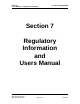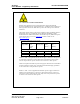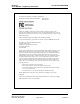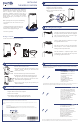User Manual
INSTALLING
THE WIRELESS MODEM
Congratulations on your purchase of the Expedience
®
residential subscriber unit (RSU). The RSU provides you
with an always-on, wireless, high-speed Internet
connection. Installation of the RSU is easy, and in a
matter of minutes you can begin to receive broadband
Internet service. You can connect the compact,
portable unit directly to your computer or to a local
area network.
Before you begin, make sure you have the following:
- Standard Ethernet NIC installed on your
computer.
Package contents
Your RSU comes with the components illustrated here.
RSU device
Power supply
Ethernet cable
Installing the
Wireless Modem guide
Connecting cables to the RSU
Checking the RSU's lights
Finding the best signal from the ISP
Connecting Ethernet cable to computer
Setting the computer's IP address
1. Place the RSU on a table or shelf.
2. Point the back of the RSU (the side without a logo)
toward a window. Remove your hands from the
RSU for a few seconds.
3. Note the number of lights on the RSU that blink.
4. Point the RSU to the left of the starting point, then to
the right. At each point, note how many lights blink.
5. Re-orient the back of the RSU to the direction it was
pointed when the most lights blinked.
6. Ensure that the lights stay on after you release your
hands from the RSU.
1. Plug the power supply into a wall outlet.
2. Plug the power supply into the RSU.
3. Plug the Ethernet cable into the RSU.
4. Do not connect the Ethernet cable to your
computer yet.
The lights on the RSU blink to indicate the strength of
the signal received by the RSU. The RSU is equipped
with an internal antenna that receives this signal
from your Internet service provider.
The more lights that blink on the RSU, the stronger
the signal that the RSU receives.
If the RSU is not able to receive any signal, the lights
blink in sequence. Choose another location in the
building in which to operate the RSU.
After the installation is complete the lights remain
continuously lit. This indicates the RSU can provide
you with high-speed Internet service.
- If operating the RSU more than 4 meters from
the computer or switch, purchase a category-5
Ethernet cable of appropriate length.
- ISP service agreement.
1. Make sure the computer is powered off.
2. Plug the Ethernet cable into the computer.
3. Power on the computer.
4. When the RSU obtains Ethernet communication with
your computer the lights stop blinking and remain on.
- From the Start menu, select Settings. Then
select Network Connections.
- Right click the connection you want to alter;
that is, the name of your NIC.
- From the pop-up menu, select Properties.
- The Local Area Connection Properties window
appears. Select the Internet Protocol
(TCP/IP) item. Click Properties.
- Activate the Obtain an IP Address
automatically radio button.
- Click OK and close the Control Panel.
If you use a non-Windows operating system, refer to documentation shipped with the operating system to learn how to set up
the computer for DHCP. If you need to use a static IP address, refer to instructions from your service provider.
- From the Start menu, select Settings. Then
select Network and Dial-up Connections.
- Right click the connection you want to alter;
that is, the name of your NIC.
- From the pop-up menu, select Properties.
- The Local Area Connection Properties window
appears. Select the Internet Protocol
(TCP/IP) item. Click Properties.
- Activate the Obtain an IP Address
automatically radio button.
- Click OK and close the Control Panel.
- From the Start menu, select Settings. Then
select Control Panel.
- In the window that appears, double click
the Network icon.
- Select the TCP/IP entry for the NIC.
- Click Properties.
- Select the IP Address tab.
- Activate the Obtain an IP Address
automatically radio button.
- Click OK and close the Control Panel.
- Restart your computer.
NOTE: Windows 95 requires the TCP/IP component "winsock2," which was not included in early versions of
Windows 95. This component is available on the LinkMonitor CD-ROM shipped with the RSU.
Most RSU users need to set up their computer to receive an IP address automatically
from their service provider.
©2005 NextNet® Wireless, Inc.
All Rights Reserved
NextNet® Wireless, the NextNet® logo, and Expedience®, are registered
trademarks of NextNet® Wireless, Inc. All other company, brand, product and
service names are trademarks or registered trademarks of their respective
holders.
www.nextnetwireless.com
Printed in the USA
102-0060-0004
For more information about installing the RSU, refer to the guide "Expedience Broadband Wireless Access Modem." Also refer
to this guide if you are connecting the RSU to a network device such as a switch or router.
The device is intended to be powered by Listed/CN ITE LPS or Class II power supply with output rated 13 V dc, 1.3 A
minimum.
FCC Information
NOTICE: This equipment has been tested and found to comply with the FCC Radio Frequency Radiation
Exposure Limits. A minimum of 20 centimeters (8 inches) separation between the RSU and the operator and all
other persons should be maintained.
For more information