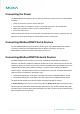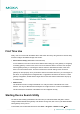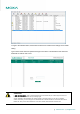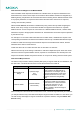User's Manual
--------------------------------------------------------------------------------------------------------------------------------- www.moxa.com info@moxa.com
First Time Use
Firstly, user can connect with the MGate device and search the unit by using the Device Search Utility.
And then configure the MGate through web console.
1. Device Search Utility (called DSU in this instruction)
In most situations, users do not know the IP address when setting up a new gateway or configuring
an existing gateway. In these cases, users can use an Ethernet cable to connect a host computer
and the gateway directly. If connecting the devices under the same Ethernet switch, make sure
there is no router between them. The DSU can detect the network settings of the connected
gateway for users properly. Once you found the device in the DSU’s device list, you can assign IP to
the device, or export/import the configuration file, or upgrade the firmware to the device. For other
gateway configuration, double-click the target device in the DSU and the web browser will pop-up
for further setting.
2. Web Console
Use the Web Console to configure the MGate or to verify the status of the MGate from a web
browser. You may use Microsoft Internet Explorer or Google Chrome to connect to the MGate. To
use this method, the IP address of the MGate must be configured correctly.
Starting Device Search Utility
The Device Search Utility (called DSU in this instruction) is a Windows-based utility that is used to
configure MGate W5X08 series gateway units. Before running DSU, first connect your MGate W5X08
series gateway unit to your PC.
To start DSU, from the Windows Start menu click Start Programs MOXA DSU DSU.