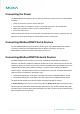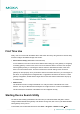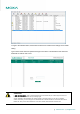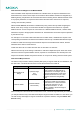User's Manual
--------------------------------------------------------------------------------------------------------------------------------- www.moxa.com info@moxa.com
Connecting the Power
The MGate W5X08 series gateway can be powered by connecting a power source to the terminal block,
as follows:
1. Loosen or remove the screws on the terminal block.
2. Turn off the power source and then connect a 12–48 VDC power line to the terminal block.
3. Tighten the connections using the screws on the terminal block.
4. Turn on the power source.
Note that the unit does not have an on/off switch. It automatically turns on when it receives power. The
PWR LED on the top panel will glow to indicate that the unit is receiving power.
Connecting Modbus/DNP3 Serial Devices
The unit’s Modbus/DNP3 port(s) are located on the front panel. Use a Modbus/DNP3 serial cable to
connect the unit directly to the Modbus/DNP3 devices. Before connecting or removing the
Modbus/DNP3 connection, first make sure the power source is off.
Connecting Modbus/DNP3 Network Devices
The MGate W5X08 can be connected to the network via Ethernet port and WiFi with different IP
addresses. The default IP addresses of Ethernet and WiFi are 192.168.126.254 and 192.168.127.254,
respectively. Since your system may be using more than one MGate device and all MGate devices are
configured with the same factory default IP address, you will first need to configure the MGate’s
network settings. The MGate’s Ethernet ports are located on the front panel. The MGate will indicate a
valid connection to the Ethernet in the following ways:
• The Ethernet LED will glow a solid green color when connected to a 100 Mbps Ethernet network.
• The Ethernet LED will glow a solid amber color when connected to a 10 Mbps Ethernet network.
The Ethernet LED will flash when Ethernet packets are being transmitted or received.
In General Settings, users can choose the routing criteria by Bridge mode setting when Ethernet and
WiFi are both connected. When disable the bridge mode, Ethernet port will be the default routing path
even WiFi is also connected. When enable the bridge mode, WiFi connection will be the default routing
path even Ethernet port is connected.