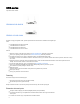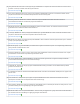User Manual
Table Of Contents
For CRS210: Two SFP+ cages, SFP+1 compatible with 1.25G and 10G, SFP+2 compatible 10G SFP
modules only.
For CRS212: Ten SFP cages, one SFP+ cage, one Gigabit Ethernet port.
The device is equipped with an RJ45 serial port, set by default to 115200bit/s, 8 data bits, 1 stop bit, no
parity. Standard RJ45 to COM cable can be used, pinout can be found here:https://wiki.mikrotik.com/wiki/Manual:System
/Serial_Console#RJ45_type_serial_port
Configuration
Once logged in, we recommend clicking the “Check for updates” button in the QuickSet menu, as updating your
RouterOS software to the latest version ensures the best performance and stability. For wireless models, please
make sure you have selected the country where the device will be used, to conform with local regulations.
RouterOS includes many configuration options in addition to what is described in this document. We suggest
starting here to get yourself accustomed to the possibilities: . In case IP connection is not available,https://mt.lv/help
the Winbox tool ( ) can be used to connect to the MAC address of the device from the LAN sidehttps://mt.lv/winbox
(all access is blocked from the Internet port by default).
For recovery purposes, it is possible to boot the device from the network, see a section Reset button.
Default configuration
CRS109-8G-1S-2HnD-IN: ports 2-8 are switched, wireless interface and switch are bridged, and bridge
contains a DHCP server. Eth1 and SFP1 have DHCP client configured.
All other models all the ports are switched.
Both models can be accessed through the IP 192.168.88.1, the username is admin and there is no password.
Please connect with your web browser to this IP address to configure it. See this page for connection and
configuration guides: https://wiki.mikrotik.com/wiki/Category:Manual
Reset button
The reset button has three functions:
• Release the button when green LED starts flashing, to reset RouterOS configuration to defaults.
• Release the button when the LED turns solid green to clear all configuration and defaults.
• Release the button after LED is no longer lit (~20 seconds) to cause a device to look for Netinstall servers
(required for reinstalling RouterOS over the network).
Regardless of the above option used, the system will load the backup RouterBOOT loader if the button is pressed
before power is applied to the device. Useful for RouterBOOT debugging and recovery.
Operating System Support
The device supports RouterOS software with the version number at or above what is indicated in the RouterOS
menu /system resource. Other operating systems have not been tested.
Notice
The Frequency band 5.470-5.725 GHz isn’t allowed for commercial use.
In case WLAN devices work with different ranges than the above regulations, then a customized firmware version from the manufacturer/supplier
is required to be applied to the end-user equipment and also prevent the end-user from reconfiguration.
For Outdoor Usage: End-user requires approval/license from the NTRA.
Datasheet for any device is available on the official manufacturer website.
Products with the letters “EG” at the end of their serial number have their wireless frequency range limited to 2.400 – 2.4835 GHz, the TX power is
limited to 20dBm (EIRP).
Products with the letters “EG” at the end of their serial number have their wireless frequency range limited to 5.150 – 5.250 GHz, the TX power is
limited to 23dBm (EIRP).
Products with the letters “EG” at the end of their serial number have their wireless frequency range limited to 5.250 – 5.350 GHz, the TX power is
limited to 20dBm (EIRP).