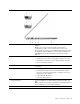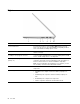User's Guide
Table Of Contents
- About this guide
- Chapter 1. Meet your computer
- Chapter 2. Get started with your computer
- Chapter 3. Explore your computer
- Chapter 4. Help and support
- Appendix A. Notices and trademarks
Right
1. Speaker Produces sound.
2. Novo button hole Press the Novo button to open the Novo Button menu. From the
menu, you can choose to open the UEFI/BIOS setup utility, the Boot
menu, or the Windows startup options screen.
3. SD card slot Insert an SD card or a MultiMediaCard (MMC) into the slot for data
transfer or storage.
4. USB (3.2 Gen 1) Type-A connector Connect a USB-compatible device, such as a USB keyboard, a USB
mouse, a USB storage device, or a USB printer.
5. USB (3.2 Gen 1) Type-A connector
(always-on)
The always-on connector can charge external devices when the
computer is turned off, in sleep or hibernation mode. The always-on
function can be turned on or off in the UEFI/BIOS setup utility.
Note: If Lenovo Vantage is pre-installed on your computer, you can
also set always-on function from within that software.
6. Power button Press the button to turn on the computer or put the computer into
sleep mode.
7. Power light
• Solid white: The computer is turned on. Battery capacity 21% -
100%.
• Fast blinking: The computer is turned on. Battery capacity 1% -
20%.
• Slow blinking: The computer is in sleep mode.
• Off: The computer is turned off or in hibernation mode.
4 User Guide