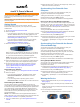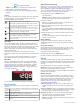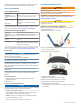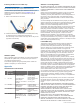User Guide
Table Of Contents
- vívofit 2 Owner's Manual
- Getting Started
- Synchronizing Your Data with Your Computer
- Synchronizing Your Data with the Garmin Connect Mobile App
- Wearing the Device
- Icons
- Key Functions
- History
- Customizing Your Device
- ANT+ Heart Rate Monitor
- Device Information
- User Replaceable Batteries
- Troubleshooting
- My device won't turn on
- My step count does not seem accurate
- The step counts on my device and my Garmin Connect account don't match
- My device does not display the correct time
- I don't have a computer or mobile device
- Turning on the Device
- Replacing the Band
- Installing the Device in the Belt Clip
- Software Update
- Appendix
vívofit
®
2 Owner's Manual
WARNING
See the
Important Safety and Product Information guide in the
product box for product warnings and other important
information.
Always consult your physician before you begin or modify any
exercise program.
Getting Started
To get the most out of your vívofit 2 device,
Garmin
®
recommends setting it up with your computer or compatible
mobile device.
1
Go to www.garminconnect.com/vivofit2.
2
Select an option:
• If you are using a computer to set up your device, plug the
wireless USB ANT Stick
™
into an empty USB port, and
download and install the Garmin Express
™
setup software
(Downloading the Software,
page
1).
• If you are using a mobile device to set up your device,
install and open the Garmin Connect
™
Mobile app
(Downloading the Mobile App,
page
1).
3
Select the device key
À
to turn on the device.
When you turn on the device for the first time, it is in pairing
mode. If your device is not in pairing mode when you turn it
on, you must hold the device key until PAIR
appears.
NOTE:
Until you pair your device and complete the setup
process, the device has limited functionality.
4
Follow the instructions on your computer or mobile device to
pair your vívofit 2
device and complete the setup process.
5
Synchronize your step count with your Garmin Connect
account (Synchronizing Your Data with Your Computer,
page 1) (Synchronizing Your Data with the Garmin
Connect Mobile App, page 1).
Downloading the Software
1
From your computer, go to www.garminconnect.com/vivofit2.
2
Select an option:
• If you are using a
Windows
®
operating system, select
Download for Windows, and follow the on-screen
instructions.
• If you are using a Mac
®
operating system, select
Download for Mac, and follow the on-screen instructions.
Downloading the Mobile App
You can use the
Garmin Connect Mobile app to pair your
vívofit 2
device and complete the setup process. This allows you
to share and analyze data and download software updates from
your mobile device. Unlike other Bluetooth
®
devices that are
paired from the
Bluetooth settings on your mobile device, your
vívofit
2 device must be paired directly through the Garmin
Connect Mobile app.
NOTE:
Your mobile device must support Bluetooth Smart in
order to pair with your
vívofit 2 device and synchronize data. Go
to www.garmin.com/ble
for compatibility information.
1
From your mobile device, go to www.garminconnect.com
/vivofit2.
2
Select the
App Store
SM
button or the
Google Play
™
button, and
follow the on-screen instructions.
Synchronizing Your Data with Your
Computer
You should synchronize your data regularly to track your
progress in the Garmin Connect
application.
1
Bring the device within 3 m (10 ft.) of your computer.
2
Hold the device key until SYNC appears.
3
View your current data in the Garmin Connect application.
Pairing Your Device with Multiple Computers
You can pair your vívofit
2 device with multiple computers. For
example, you can pair your
vívofit
2 device with your home and
work computers. Go to
buy.garmin.com, or contact your
Garmin
dealer for information about optional accessories and
replacement parts.
1
Plug the USB ANT Stick
into a computer USB port.
2
Download the Garmin Express setup software for Windows
or
Mac (
Downloading the Software,
page
1).
3
Hold the device key until PAIR appears.
4
Follow the instructions on your computer to pair your vívofit 2
device and complete the setup process.
5
If necessary, repeat steps 1 through 4 for each additional
computer.
Synchronizing Your Data with the Garmin
Connect
Mobile App
You should synchronize your data regularly to track your
progress in the Garmin Connect Mobile app.
Your device periodically synchronizes data with the Garmin
Connect Mobile app without any action required. You can also
manually synchronize your data at any time.
1
Bring the device within 3 m (10 ft.) of your mobile device.
2
Hold the device key until SYNC
appears.
3
View your current data in the Garmin Connect Mobile app.
Pairing Multiple Mobile Devices
You can pair your vívofit 2 device with multiple mobile devices.
For example, you can pair your vívofit 2 device with a
smartphone and a tablet.
1
Install and open the
Garmin Connect Mobile app on your
mobile device (
Downloading the Mobile App, page 1).
2
Hold the device key until PAIR appears.
3
Follow the instructions on your mobile device to pair your
vívofit
2 device and complete the setup process.
4
If necessary, repeat steps 1-3 for each additional mobile
device.
Wearing the Device
1
Select a band that fits best on your wrist
(
Replacing the
Band
, page
5)
.
2
Make sure the pegs on the clasp are fully inserted into the
band.
When the pegs are fully inserted, the device fits securely
against your wrist.
3
Turn the clasp to the locked position.
Red marks on the clasp indicate the unlocked position.
October 2015 Printed in Taiwan 190-01839-00_0C