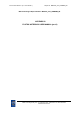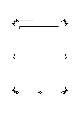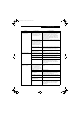User's Manual
56
LifeBook B Series – Section Five
USB Device Problems
You have installed a USB
device but your LifeBook
notebook does not recog-
nize the device, or the
device does not seem to
work properly.
The device is not properly
installed.
Remove and re-install the device. See “Device Ports”
on page 48.
The device may have been
installed while an application
was running, so your notebook
is not aware of its installation.
Close the application and restart your notebook.
Your software may not have
the correct driver active.
See your software documentation and activate the
correct driver.
You may have the wrong
I/O address selected for
your device.
See your device documentation and software docu-
mentation to determine the required I/O address.
Change the settings in the BIOS setup utility. See
“BIOS Setup Utility” on page 29.
PC/CF Card Problems
A card inserted in the PC or
CF Card slot does not work
or is locking up the system.
The card is not properly
installed.
Remove and re-install the card. See “PC Cards” on
page 41.
The card may have been
installed while an application
was running, so your notebook
is not aware of its installation.
Close the application and restart your notebook.
Your software may not have
the correct software driver
active.
See your software documentation and activate the
correct driver.
Power Failures
You turn on your LifeBook
notebook and nothing
seems to happen.
The installed battery is
completely discharged or there
is no power adapter (AC or
Auto/Airline) installed.
Check the Status Indicator Panel to determine the
presence and condition of the battery. See “Status
Indicator Panel” on page 13. Install a charged
battery or a power adapter.
The primary battery is
installed but is faulty.
Use the Status Indicator Panel to verify the presence
and condition of the battery. See “Status Indicator
Panel” on page 13. If a battery is indicating a short,
remove that battery and operate from another
power source or replace that battery.
The battery is low. Check the Status Indicator Panel to determine the
presence and condition of the battery. See “Status
Indicator Panel” on page 13. Use a power adapter
until a battery is charged or install a charged battery.
The AC or auto/airline adapter
is not plugged in properly.
Verify that your adapter is connected correctly. See
“Power Sources” on page 27.
Power adapter (AC or auto/
airline) has no power from the
AC outlet, airplane seat jack, or
the car’s cigarette lighter.
Move AC cord to a different outlet, check for a line
switch or tripped circuit breaker for the AC outlet. If
you are using an adapter in a car, make sure the igni-
tion switch is in the On or Accessories position.
The Power adapter (AC or
auto/airline) is faulty.
Try a different Power adapter.
Problem Possible Cause Possible Solutions
B Series.book Page 56 Tuesday, April 26, 2005 3:08 PM