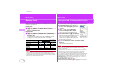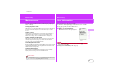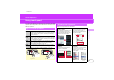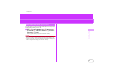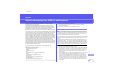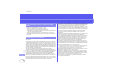User Manual Part 4
Table Of Contents
F-04B_E1kou
29
Basic Operation
Screen Explanation
Using touch panel
You can use the display as touch panel. You can perform the same
operation by touch operation as on the screen to move the cursor
with key operation.
Major touch operations are as follows.
Types of touch operations
Touch
Touch the display lightly once and release the finger. The
operation becomes effective when you release your finger
from the display. This operation is mainly for selecting
menus, items, etc.
Double-
touch
Touch the display lightly twice and release the finger. The
operation becomes effective when you release your finger
from the display. This operation is mainly for zooming in/
out or switching the display.
Slide
Keep touching the display, move your finger up, down,
right or left. This operation is for scrolling a screen,
rewinding/fast-forwarding a video, etc.
Slide
quickly
Touch the display lightly and flick your finger up, down,
right or left. This operation is for switching pages or
images, or moving to a different chapter or tune, etc.
e.g.: Slidee.g.: Touch
Touch-specific operations
Function selection from the
stand-by display
Use stand-by touch buttons (4
buttons at the bottom of the
screen) and stand-by launcher
(shown to the lower right).
Guidance button
Return to the previous screen
(
a
), exit a function (
b
), or
operate a function displayed in
the guide area (
c
).
Menu buttons for touch
operation
Buttons that correspond to a
function are displayed.
Moving focus and selecting
menu/item
Touch a menu or item to select,
move the focus for touch
operation, then touch the menu
or item again.
a
b
c
Menu button for touch operation
e.g. : Outgoing call screen e.g. : My document
Slide on the list Touch an item
directly