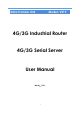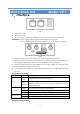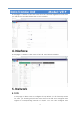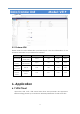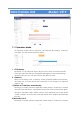User's Manual
Table Of Contents
- 10 -
Data Transfer Unit
Model: V519
then the router will reboot. Later please access the router from browser again,
and go to Network->LAN->Select “Static IP” from dropdown list of Dial Mode
->Enter IP address, Subnet Mask, Gateway, DNS and other parameters you get
from ISP->Click “Confirm”
3) PPPoE
Please go to System->Device->Operation Mode->Select “Gateway”->Confirm,
then the router will reboot. Later please access the router from browser again,
and go to Network->LAN-> Select “PPPoE” from dropdown list of Dial Mode
->Enter username, password and other parameters you get from ISP->Click
“Confirm”
3. 2.4G WISP
1) Please go to System->Device->Operation Mode->2.4G WISP;
2) Click “Scan” and it’ll pop up one dialog window of all searched wireless
network, select one and enter username, password if required to connect.
4. AP (Access Point)
Please go to System->Device->Operation Mode->Select “AP”->Confirm. Try to
connect the WAN port of V519 to the LAN port of the primary router via ethernet
cable, then it can turn your wired network into wireless network.
5. Mix
In the Mix mode, it supports 4G, wired, wireless backup. When it’s failed to
connect to network for main connection, the router will auto switch to the backup
module to make sure the router can connect to the Internet normally.
1) Go to System->Device->Operation Mode->Select “Mix”
2) After rebooting, go to Network->Connection->Set Main Connection as “LTE”
and Alternate Connection as “WAN”:
3) Enter the corresponding parameters, click “confirm” and the router will
reboot;
4) Insert SIM card and set parameters of 4G, and connected to 4G successfully.