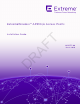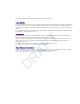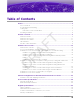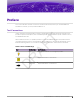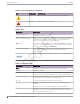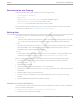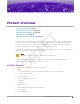Installation Guide
Table Of Contents
- Table of Contents
- Preface
- Product Overview
- Install the Access Point
- AP310i/e Box Contents
- Access Point Installation Options and Accessory Information
- Install the Access Point on Drywall or Wood Wall, or to a Solid Flat Ceiling
- Install the Access Point on a Suspended Ceiling or a Drop Ceiling with a Flat T-bar
- Install the Access Point on a Junction Box or Gang Box
- Install the Access Point on a Beam
- Antenna Configuration for External Antenna Model Access Point
- Access Points Specifications
- Regulatory Information
- Safety Guidelines
- MPE Statement for Mobile Devices
- Federal Communications Commission (FCC) Notice
- Industry Canada Notice
- Detachable Antenna Usage
- Australia Notice
- Brazil Anatel Statement
- Hazardous Substances
- Supplement to Product Instructions
- NCC Statement
- CE Information
- European Waste Electrical and Electronic Equipment (WEEE) Notice
- Declaration of Conformity in Languages of the European Community
- Index
Table 1: Notes and warnings (continued)
Icon Notice type Alerts you to...
Caution Risk of personal injury, system damage, or loss of data.
Warning Risk of severe personal injury.
Table 2: Text
Convention Description
screen displays
This typeface indicates command syntax, or represents information as
it appear
s on the screen.
The words enter and type When you see the word enter in this guide, you must type something,
and then press the Return or Enter key. Do not press the Return or
Enter key when an instruction simply says type.
Key names Key names are written in boldface, for example Ctrl or Esc. If you must
press two or more keys simultaneously, the key names are linked with a
plus sign (+). Example: Press Ctrl+Alt+Del
Words in italicized type Italics emphasize a point or denote new terms at the place where they
are defined in the text. Italics are also used when referring to
publication titles.
This symbol
identifies new content. In a PDF, this is searchable text.
Table 3: Command syntax
Convention Description
bold t
ext Identifies command names, keywords, and command options.
italic text Identifies a variable.
[ ]
Syntax components displayed within square brackets are optional.
Default responses to system prompts are enclosed in square brackets.
{ x | y | z }
A choice of required parameters is enclosed in curly brackets separated
by vertical bars. You must select one of the options.
x | y
A vertical bar separates mutually exclusive elements.
< >
Nonprinting characters, such as passwords, are enclosed in angle
brackets.
... Repeat the previous element, for example, member[member...].
\ Indicates a “soft” line break in command examples. If a backslash
separ
ates two lines of a command input, enter the entire command at
the prompt without the backslash.
Text Conventions Preface
6 ExtremeWireless™ AP310i/e Access Points
DRAFT