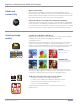User Manual
BrightLink
®
595Wi Interactive WXGA 3LCD Projector
Epson
®
Student 1
Student 3
Student 2
Student 4
Teacher
MAX 50
Specification Sheet | Page 4 of 6
Classroom
collaboration
Energy saving
Easy Interactive Tools 3.0.
This new annotation software from Epson allows users to control projector settings
over the network; record and save video from Epson document cameras; save,
re-open and edit annotation les; access archived curriculum; and program the
interactive pen button to provide instant access to the most used tools. Best of all,
Easy Interactive Tools is free and ships with each BrightLink projector.
SMART Notebook software for BrightLink.
SMART Notebook collaborative learning software helps teachers create engaging
and interactive learning experiences. Make learning fun with SMART Notebook’s
subject-specic functionality, easy integration with mobile devices, and thousands
of pieces of pre-created content. Each BrightLink includes a 4-seat user license
for SMART Notebook, as well as a 1-year subscription to the SMART Notebook
Advantage software maintenance program.
Save energy and reduce operating costs.
• ECO Mode — operates the projector at a lower brightness setting
• Light Optimizer Mode — adjusts the lamp brightness, based on the projected image
• Auto Mode — sensor automatically adjusts the lamp brightness, based on the
room environment
•
Lamp dimming — after a certain period of inactivity, the projector lamp dims,
thereby extending the lamp life
•
Sleep Mode (A/V Mute) — control your presentation; it’s right at your ngertips
• Direct Power Off/On — power the projector on/off with the ip of a wall switch
• Standby audio out — use the projector’s internal speakers or continue to pass
audio out to an external speaker and play your audio even when the projector
is “off” (in Standby Mode)
Teaching tools.
Support BYOD classroom collaboration and wirelessly share and control
content from personal devices to the projector with Epson’s Moderator device
management software
6
.
•
Wirelessly connect up to 50 Windows
®
and Mac
®
devices, plus iOS
®
or
Android mobile devices running the Epson iProjection App
7
• The teacher can share content from up to four device screens simultaneously
to the projector and control which device screens to display
•
Encourage and control classroom collaboration; it’s
perfect for comparing students’ work side by side