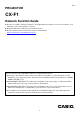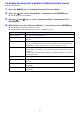User Manual
Table Of Contents
- Contents
- Establishing a Network Connection Between a Computer and the Projector
- Configuring Projector Network Settings
- Using a Computer to Configure Projector Network Settings
- Preparing for C-Connection
- Network Projecting a Computer Screen Image (Using C-Connection)
- C-Connection Details
- Advanced Operations
- Ports Used for TCP/UDP
9
To display the projector’s wireless LAN information screen
Projector Operation
1.
Press the [MENU] key to display the Frequent Functions Menu.
2.
Press the [] key, select “Setup Menu”, and then press the [ENTER] key.
This displays the Setup Menu.
3.
Use the [] and [] keys to select “Network Settings” and then press the
[ENTER] key.
4.
After making sure that “Wireless LAN Info” is selected, press the [ENTER] key.
This displays the Wireless LAN Info screen.
The information that appears on the screen is explained below.
This item: Shows this:
Projector name This projector’s name (page 22)
MAC Address MAC address (physical address) of the wireless adapter connected to this
projector.
Operation Mode “Access Point Mode” (page 17) or “Client Mode” (page 18) is shown when this
projector’s “Enable Wireless LAN” check box (page 17) is selected. When the
“Enable Wireless LAN” check box is not selected, “Disable” is shown.
IP Address When “Access Point Mode” is selected, this item shows this projector’s LAN2 IP
address. When “Client Mode” is selected, this item shows this projector’s LAN1
IP address.
For information about the LAN1 IP address and LAN2 IP address, see “Network
Settings” (page 20).
SSID Access Point Mode display item. It shows this projector’s SSID.
Security Access Point Mode display item. It shows this projector’s security setting status
(page 18).
Subnet Mask Client Mode display item. It shows the Subnet mask (page 21) specified by the
Client Mode.
Default Gateway Client Mode display item. It shows the Default gateway (page 21) specified by the
Client Mode.