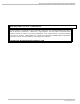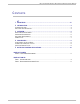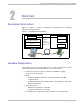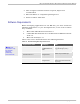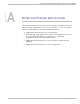Specifications
The Cassiopeia BE-300 Development Environment Manual
1.
2.
3.
4.
5.
6.
7.
8.
9.
10.
1.
2.
3.
Start ActiveSync and configure the connection settings by
selecting File|Connection Settings.
Choose the desired cable connection (USB/Serial/LAN)
Connect your USB/Serial/LAN cable from your PC to the BE-
300 device.
Create a Program Files directory on a CF Card, and copy
ExeRepllog.exe to it.
Insert the card into the BE-300.
If you have PC Connect installed on your PC, tap on the
Connections application from the Main menu.
NOTE: The
default
communication
speed is
115200bps.
Tap the PC Connect button. Ensure that the “Automatically
connects with PC” option is unchecked.
Run ExeRepllog.exe from the Card tab.
When asked, “AutoCnct registry?”, choose Yes.
When asked, on the PC, whether or not to Set Up a Partnership,
choose No.
Using the Remote Tools
Start Microsoft® eMbedded Visual Tools 3.0.
Select a remote tool such as Remote Process Viewer from the
Tools menu.
When asked to “Select a Windows CE Device”, expand the
CASIO_BE300 node and select CASIO-BE300(Default Device)
option. The remote tool should then be automatically
connected to the device.
Steps 2 and 3 will work for any of the Remote Tools listed under the
Tools menu. However, if you are not asked immediately to select a
device when you start a remote tool, click on the Connection|Add
Connection option to create the remote tool connection.
To get a better understanding of how to use the remote tools, please
refer to the Remote Tools section under Microsoft Windows CE Help.
Copyright Notice 9