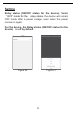Instruction Manual
11
Make sure the devices connected to the smart power strip are
turned on.
2. What should I do when device configuration process has
failed?
You could:
1) Check whether the smart device is powered on or not.
2) Check whether your mobile device is connected to 2.4GHz
Wi-Fi network.
3)Check for Wi-Fi interference or relocate the smart device to
another location.
4)Check your network connectivity. Make sure the router is
working properly.
5) If the router is dual-band router, select 2.4G network and then
add the smart device.
6) Enable the router’s broadcasting function. Configure the
encryption method as WPA2-PSK and authorization type as
AES, or set both as auto.
7) Wireless mode cannot be 11n only.
8) Check for Wi-Fi interference or relocate the smart device to
another location within the signal range.
9) Check whether the router’s connected devices reach the
amount limit. Please try to turn off some device’s Wi-Fi
function and configure smart device again.
10) Check if router’s wireless MAC filtering function is enabled.
Remove the device from filter list and make sure the router is
not prohibiting smart device from connection.
11) Make sure the password of your Wi-Fi network entered in
App is correct when adding smart device.
12) Make sure the smart device is in ready for App – Config: the
indicator light is quick blinking blue (twice per second) for
quick mode configuration, slow blinking blue (once every 2
seconds) for AP mode configuration.
13) Repeat the App-Config process.
14) Factory reset the smart device and try to add it again.